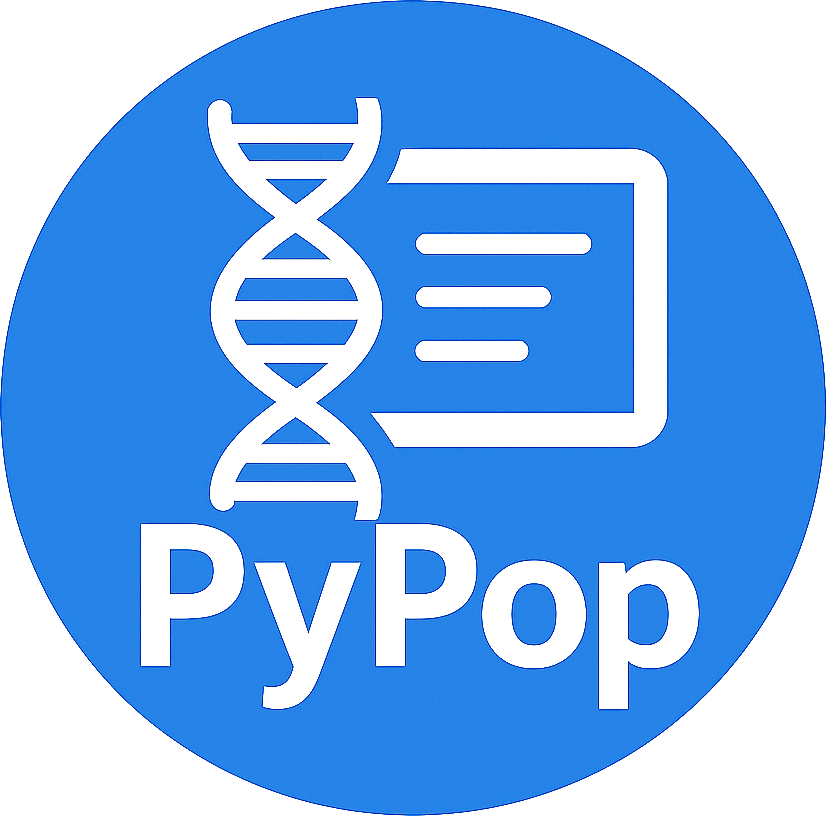2. Getting started with PyPop#
2.1. Introduction#
You may use PyPop to analyze many different kinds of data, including allele-level genotype data (as in Listing 2.1), allele-level frequency data (as in Listing 2.6), microsatellite data, SNP data, and nucleotide and amino acid sequence data.
As mentioned in the installation chapter, a minimal working example of a configuration file (.ini), and a population file (.pop), can be found by clicking the respective links.
There are three ways to run PyPop:
interactive mode (where the program will prompt you to directly type the input it needs); and
command-line (or “batch”) mode (where you supply all the command line options the program needs).
library (or “programmatic”) mode, by writing a Python program that uses the API Reference (API).
2.2. Running a population analysis#
For the most simplest application of PyPop, where you wish to analyze a single population, the interactive mode is the simplest to use. We will describe this mode, then describe command-line mode, and finally library mode.
Note
The following assumes you have already installed PyPop, done any post-install adjustments needed for your platform, and verified that you can run the main commands (see the Examples section).
Interactive mode (pypop-interactive)#
To run PyPop in interactive mode, with a minimal “GUI”, on Windows or
MacOS, you can directly click on the pypop-interactive file in the
directory where the scripts were installed (see post-install
adjustments).
You can also type pypop-interactive after starting a console
application on all platforms (on MacOS and GNU/Linux, this is normally
the Terminal program, on Windows, it’s Command
prompt).
In most cases, this will launch a console with the following:
PyPop: Python for Population Genomics (1.0.0)
[Python 3.10.9 | Linux.x86_64-x86_64 | x86_64]
Copyright (C) 2003-2006 Regents of the University of California
Copyright (C) 2007-2023 PyPop team.
This is free software. There is NO warranty; not even for
MERCHANTABILITY or FITNESS FOR A PARTICULAR PURPOSE.
You may redistribute copies of PyPop under the terms of the GNU
General Public License. For more information about these
matters, see the file named COPYING.
Select both an '.ini' configuration file and a '.pop' file via the
system file dialog.
Following this:
the system file dialog will appear prompting you to select an
.iniconfiguration file.a second system file dialog will prompt you for a
.popdata file.after both files are selected the console will display the processing of the file:
PyPop is processing sample.pop ... PyPop run complete! XML output(s) can be found in: ['sample-out.xml'] Plain text output(s) can be found in: ['sample-out.txt'] Press Enter to continue...when the run is completed, the last line will prompt you to press
Enterto leave the console window (highlighted above).
If the system file GUI dialog does not appear (e.g. if you are running on a terminal without a display), it will fall-back to text-mode entry for the files, where you need to type the full (either relative or absolute) paths to the files. The output should resemble:
PyPop: Python for Population Genomics (1.0.0)
[Python 3.10.9 | Linux.x86_64-x86_64 | x86_64]
Copyright (C) 2003-2006 Regents of the University of California
Copyright (C) 2007-2023 PyPop team.
This is free software. There is NO warranty; not even for
MERCHANTABILITY or FITNESS FOR A PARTICULAR PURPOSE.
You may redistribute copies of PyPop under the terms of the GNU
General Public License. For more information about these
matters, see the file named COPYING.
To accept the default in brackets for each filename, simply press
return for each prompt.
Please enter config filename [config.ini]: sample.ini
Please enter population filename [no default]: sample.pop
PyPop is processing sample.pop ...
PyPop run complete!
XML output(s) can be found in: ['sample-out.xml']
Plain text output(s) can be found in: ['sample-out.txt']
Press Enter to continue...
Note
Some messages with the prefix “LOG:” may appear during the console operation. They are informational only and do not indicate improper operation of the program.
In both cases you should substitute the names of your own
configuration (e.g., config.ini) and population file (e.g.,
Guatemalan.pop) for sample.ini and sample.pop
(highlighted above). The formats for these files are described in the
sections on the data file and
configuration file, below.
Command-line mode (pypop)#
To run PyPop in the more common command-line (or “batch”) mode, you
can run PyPop from the console (as noted above, on Windows: open
Command prompt, aka a “DOS shell”; on MacOS or GNU/Linux:
open the Terminal application). Change to a directory where
your .pop file is located, and type the command:
pypop Guatemalan.pop
Command-line mode assumes two things: that you have a file called
config.ini in your current folder and that you also have your
population file is in the current folder, otherwise you will need to
supply the full path to the file. You can specify a particular
configuration file for PyPop to use, by supplying the -c option as
follows:
pypop -c newconfig.ini Guatemalan.pop
Output to different directory#
You may also redirect the output to a different directory (which must
already exist) by using the -o option:
pypop -c newconfig.ini -o altdir Guatemalan.pop
Supplying multiple .pop files#
If you have multiple .pop files with the same overall format
(i.e. the same, or subset of, the loci listed in the .ini file),
you can process those in one pypop invocation using a single
.ini file. You either supply them directly on the command-line:
pypop -c config.ini Guatemalan.pop NorthAmerican.pop
or you use the --filelist command-line option to pass in a file
containing a list of files, i.e.:
pypop -c config.ini --filelist popfilelist.txt
where the text file popfilelist.txt contains a list of the
.pop files to be processed on separate lines, e.g.:
Guatemalan.pop
NorthAmerican.pop
Changed in version 1.3.0: New behavior: all files within FILELIST will be resolved
relative to relative to the parent directory of FILELIST,
not to the current working directory (the old behavior).
This ensures that files can be more straightforwardly located
independently of where pypop is run from. For example, if your
current working directory looked like the following:
data/popfilelist.txt
data/file1.pop
data/file2.pop
You would run pypop like:
pypop -c config.ini --filelist data/popfilelist.txt
and the contents of popfilelist.txt should be:
file1.pop
file2.pop
Full absolute paths will be processed as-is, and will not be treated as if they are relative to the filelist.
Please see pypop usage for the full list of command-line options.
Library (programmatic) mode#
It is also possible to use PyPop as a library (i.e. programmatically) by writing a Python program that uses the Application Programming Interface documented in the API Reference (API) directly to analyze a population file. While the initial use-case for PyPop was as a standalone command-line script, it is being upgraded for better use via a programmatic interface, much functionality is exposed as Python modules and classes. Examples of programmatic use can be found in PyPop API examples.
What happens when you run PyPop?#
The most common types of analysis will involve the editing of your
config.ini file to suit your data (see the configuration
file) followed by the selection of either
the interactive or command-line mode described above. If your input
configuration file is configfilename and your population
file name is popfilename.txt the initial output will be
generated quickly, but your the PyPop execution will not be finished
until the text output file named popfilename-out.txt has
been created. A successful run will produce two output files:
popfilename-out.xml, popfilename-out.txt. A third
output file will be created if you are using the Anthony Nolan HLA
filter option for HLA data to check your input for valid/known HLA
alleles: popfilename-filter.xml).
The popfilename-out.xml file is the primary output created by
PyPop and the human-readable popfilename-out.txt file is a
summary of the complete XML output. The XML output can be further
transformed into plain text TSV files, either directly via pypop
if invoked on multiple input files (using the --enable-tsv option,
see pypop usage), or via the popmeta tool that
aggregates results from different pypop runs (see
Aggregating results from multiple runs (popmeta)).
A typical PyPop run might take anywhere from a few of minutes to a few
hours, depending on how large your data set is and who else is using the
system at the same time. Note that performing the
allPairwiseLDWithPermu test may take several days if you have
highly polymorphic loci in your data set.
2.3. Aggregating results from multiple runs (popmeta)#
The popmeta script can aggregate results from a number of output
XML files from individual populations into a set of tab-separated
(TSV) files containing summary statistics via customized XSLT
(eXtensible Stylesheet Language for Transformations) stylesheets.
These TSV files can be directly imported into a spreadsheet or
statistical software (e.g., R, SAS). In
addition, there is some preliminary support for export into other
formats, such as the population genetic software (e.g.,
PHYLIP).
Here is an example of a popmeta run, following on from the XML outputs
generated in similar fashion in the previous pypop runs:
popmeta -o altdir Guatemalan-out.xml NorthAmerican-out.xml
This will generate a number of .tsv files, in the output directory
altdir, of the form 1-locus-allele.tsv,
1-locus-summary.tsv, etc.
You can also supply a prefix to the command-line option
--prefix-tsv so that all .tsv files are given a prefix, e.g.,
popmeta -o altdir --prefix-tsv myoutput Guatemalan-out.xml NorthAmerican-out.xml
Will result in files with a prefix, e.g. myoutput-1-locus-allele.tsv.
Note
It’s highly recommended to use the -o option to save the output
in a separate subdirectory, as the output .tsv files have
fixed names, and will overwrite any files in the local directory with the
same name. See popmeta usage for the full list of options.
Note that a similar effect can be achieved directly from a pypop
run (assuming that the configuration file can be used for both
.pop population files), by invoking pypop with the
--enable-tsv option:
pypop -c newconfig.ini -o altdir Guatemalan.pop NorthAmerican.pop --enable-tsv
2.4. The data file#
Sample files#
Data can be input either as genotypes, or in an allele count format, depending on the format of your data.
Data files are tab-delimited
These population files are plain text files, such as you might save out of the Notepad application on Windows (or Emacs). The columns are all tab-delimited, so you can include spaces in your labels. If you have your data in a spreadsheet application, such as Excel or LibreOffice, export the file as tab-delimited text, in order to use it as PyPop data file.
Depending on how you are viewing this documentation, in some of the examples below, the columns may not appear to align with their headers, but that is purely due to how tabstops are rendered. If you copy-and-paste the data into a text editor you should be able to see that the columns are tab separated.
As you will see in the following examples, population files begin with header information. In the simplest case, the first line contains the column headers for the genotype, allele count, or, sequence information from the population. If the file contains a population data-block, then the first line consists of headers identifying the data on the second line, and the third line contains the column headers for the genotype or allele count information.
Note that for genotype data, each locus corresponds to two columns in
the population file. The locus name must repeated, with a suffix such as
_1, _2 (the default) or _a, _b and must match the format
defined in the config.ini (see
validSampleFields). Although PyPop needs this
distinction to be made, phase is NOT assumed, and if known it is
ignored.
Listing 2.7 shows the relevant lines for the configuration to read in the data shown in Listing 2.1 and Listing 2.2.
a_1 a_2 c_1 c_2 b_1 b_2
**** **** 01:02 02:10:06 13:01 18:01:02
01:01 02:01 03:07 06:05 14:01 39:02:01
02:10 03:01:02 07:12 01:02 15:20 13:01
01:01 02:18 08:04 12:02 35:09:01 40:05
25:01 02:01 15:07 03:07 51:01:03 14:01
02:10 32:04 18:01 01:02 78:02:01 13:01
03:01:02 32:04 15:07 06:05 51:01:03 39:02:01
This is an example of the simplest kind of data file.
populat id a_1 a_2 c_1 c_2 b_1 b_2
UchiTelle UT900-23 **** **** 01:02 02:10:06 13:01 18:01:02
UchiTelle UT900-24 01:01 02:01 03:07 06:05 14:01 39:02:01
UchiTelle UT900-25 02:10 03:01:02 07:12 01:02 15:20 13:01
UchiTelle UT900-26 01:01 02:18 08:04 12:02 35:09:01 40:05
UchiTelle UT910-01 25:01 02:01 15:07 03:07 51:01:03 14:01
UchiTelle UT910-02 02:10 32:04 18:01 01:02 78:02:01 13:01
UchiTelle UT910-03 03:01:02 32:04 15:07 06:05 51:01:03 39:02:01
This example shows a data file which has non-allele data in some
columns, here we have population (populat) and sample identifiers
(id).
labcode method ethnic contin collect latit longit
USAFEL 12th Workshop SSOP Telle NW Asia Targen Village 41 deg 12 min N 94 deg 7 min E
populat id a_1 a_2 c_1 c_2 b_1 b_2
UchiTelle UT900-23 **** **** 01:02 02:10:06 13:01 18:01:02
UchiTelle UT900-24 01:01 02:01 03:07 06:05 14:01 39:02:01
UchiTelle UT900-25 02:10 03:01:02 07:12 01:02 15:20 13:01
UchiTelle UT900-26 01:01 02:18 08:04 12:02 35:09:01 40:05
UchiTelle UT910-01 25:01 02:01 15:07 03:07 51:01:03 14:01
UchiTelle UT910-02 02:10 32:04 18:01 01:02 78:02:01 13:01
UchiTelle UT910-03 03:01:02 32:04 15:07 06:05 51:01:03 39:02:01
This is an example of a data file which is identical to Listing 2.2, but which includes population level information.
labcode ethnic complex
USAFEL **** 0
populat id drb1_1 drb1_2 dqb1_1 dqb1_2 d6s2222_1 d6s2222_2
UchiTelle HJK_2 01 03:01 02:01 05:01 249 249
UchiTelle HJK_1 03:01 03:01 02:01 02:01 249 249
UchiTelle HJK_3 01 03:01 02:01 05:01 249 249
UchiTelle HJK_4 01 03:01 02:01 05:01 249 249
UchiTelle MYU_2 02 04:01 03:02 06:02 247 249
UchiTelle MYU_1 03:01 03:01 02:01 02:01 247 249
UchiTelle MYU_3 03:01 04:01 02:01 03:02 249 249
UchiTelle MYU_4 03:01 04:01 02:01 03:02 247 249
This example mixes different kinds of data: HLA allele data (from
DRB1 and DQB1 loci) with microsatellite data (locus
D6S2222).
labcode file
BLOGGS C_New
popName ID TGFB1cdn10(1) TGFB1cdn10(2) TGFBhapl(1) TGFBhapl(2)
Urboro XQ-1 C T CG TG
Urboro XQ-2 C C CG CG
Urboro XQ-5 C T CG TG
Urboro XQ-21 C T CG TG
Urboro XQ-7 C T CG TG
Urboro XQ-20 C T CG TG
Urboro XQ-6 T T TG TG
Urboro XQ-8 C T CG TG
Urboro XQ-9 T T TG TG
Urboro XQ-10 C T CG TG
This example includes nucleotide sequence data: the TGFB1CDN10
locus consists of one nucleotide, the TGFBhapl locus is actually
haplotype data, but PyPop simply treats each combination as a separate
“allele” for subsequent analysis.
populat method ethnic country latit longit
UchiTelle PCR-SSO Klingon QZ 052.81N 100.25E
dqa1 count
01:01 31
01:02 37
01:03 17
02:01 21
03:01 32
04:01 9
05:01 35
PyPop can also process allele count data. However, you cannot mix allele count data and genotype data together in the one file.
Note
Currently each .pop file can only contain allele count data for
one locus. In order to process multiple loci for one population you
must create a separate .pop for each locus.
Missing data#
Untyped or missing data may be represented in a variety of ways. The
default value for untyped or missing data is a series of four asterisks
(****) as specified by the config.ini. You may not “represent”
untyped data by leaving a column blank, nor may you represent a
homozygote by leaving the second column blank. All cells for which you
have data must include data, and all cells for which you do not have
data must also be filled in, using a missing data value.
For individuals who were not typed at all loci, the data in loci for
which they are typed will be used on all single-locus analyses for that
individual and locus, so that you see the value of the number of
individuals (n) vary from locus to locus in the output. These
individuals’ data will also be used for multi-locus analyses. Only the
loci that contain no missing data will be included in any multi-locus
analysis.
If an individual is only partially typed at a locus, it will be treated as if it were completely untyped, and data for that individual for that locus will be dropped from ALL analyses.
Warning
Do not leave trailing blank lines at the end of your data file, as this currently causes PyPop to terminate with an error message that takes experience to diagnose.
For haplotype estimation and linkage disequilibrium calculations (i.e., the emhaplofreq part of the program) you are currently restricted to a maximum of seven loci per haplotype request. For haplotype estimation there is a limit of 5000 for the number of individuals (
n) [1]
2.5. The configuration file#
The sets of population genetic analyses that are run on your population
data file and the manner in which the data file is interpreted by PyPop
is controlled by a configuration file, the default name for which is
config.ini. This is another plain text file consisting of comments
(which are lines that start with a semi-colon), sections (which are
lines with labels in square brackets), and options (which are lines
specifying settings relevant to that section in the option=value
format).
Note
If any option runs over one line (such as validSampleFields) then
the second and subsequent lines must be indented by exactly one
space.
A simple configuration file#
Here we present a simple .ini file corresponding to
Listing 2.1 (Note comment lines have been
omitted in the above example for clarity). After this we review the
sections that are highlighted in the example below, starting with
general settings, followed by how to specify data formats and then Analysis options.
Descriptions of more advanced options for the previously described sections and additional filtering sections are contained in Advanced options and Advanced filtering sections, respectively.
[General]
debug=0
[ParseGenotypeFile]
untypedAllele=****
alleleDesignator=*
validSampleFields=*a_1
*a_2
*c_1
*c_2
*b_1
*b_2
[HardyWeinberg]
lumpBelow=5
[HardyWeinbergGuoThompson]
dememorizationSteps=2000
samplingNum=1000
samplingSize=1000
[HomozygosityEWSlatkinExact]
numReplicates=10000
[Emhaplofreq]
allPairwiseLD=1
allPairwiseLDWithPermu=0
;;numPermuInitCond=5
[General] settings#
This section contains variables that control the overall behavior of PyPop. Additional variables are described in [General] advanced options.
debug=0This setting enables verbose debugging messages. Setting it to
1will generate output that can be useful in diagnosing problems. PyPop developers may ask you to enable it when reporting on problems on the issue tracker.
Specifying data formats#
There are two possible formats: [ParseGenotypeFile] and
[ParseAlleleCountFile]
[ParseGenotypeFile]#
If your data is genotype data, you will want a section labeled:
[ParseGenotypeFile] (as shown in the
Minimal config.ini file).
alleleDesignatorThis option is used to tell PyPop what is allele data and what isn’t. You must use this symbol in :ref:
`validSampleFieldsoption. The default is*In general, you won’t need to change it. [Default:*]untypedAlleleThis option is used to tell PyPop what symbol you have used in your data files to represent untyped or unknown data fields. These fields MAY NOT BE LEFT BLANK. You must use something consistent that cannot be confused with real data here. [Default:
****]
validSampleFieldsThis option should contain the names of the loci immediately preceding your genotype data (if it has three header lines, this information will be on the third line, otherwise it will be the first line of the file).[There is no default, this option must always be present]
The format is as follows, for each sample field (which may either be an identifying field for the sample such as
populat, or contain allele data) create a new line where:The first line (
validSampleFields=) consists of the name of your sample field (if it contains allele data, the name of the field should be preceded by the character designated in thealleleDesignatoroption above).All subsequent lines after the first must be preceded by one space (again if it contains allele data, the name of the field should be preceded by the character designated in the
alleleDesignatoroption above).
Here is an example:
validSampleFields=*a_1 *a_2 *c_1 *c_2 *b_1 *b_2 # Note initial space at start of line.
Here is example that includes identifying (non-allele data) information such as sample id (
id) and population name (populat):validSampleFields=populat id *a_1 *a_2 *c_1 *c_2 *b_1 *b_2
[ParseAlleleCountFile]#
If your data is not genotype data, but rather, data of the
allele-name count format, then you will want to use the
[ParseAlleleCountFile] section INSTEAD of the
[ParseGenotypeFile] section. The alleleDesignator and
untypedAllele options work identically to that described for
[ParseGenotypeFile].
validSampleFieldsThis option should contain either a single locus name or a colon-separated list of all loci that will be in the data files you intend to analyze using a specific
.inifile. The colon-separated list allows you to avoid changing the.inifile when running over a collection of data files containing different loci. e.g.,validSampleFields=A:B:C:DQA1:DQB1:DRB1:DPB1:DPA1 count
Note that each
.popfile must contain only one locus (see the note in Listing 2.6). Listing multiple loci simply permits the same.inifile to be reused for each data file.
Analysis options#
These sections describe the primary analysis options that can be enabled for PyPop, as they are used in the simple example, above.
[HardyWeinberg]#
Hardy-Weinberg analysis is enabled by the presence of this section.
lumpBelowThis option value represents a cut-off value. Alleles with an expected value equal to or less than
lumpBelowwill be lumped together into a single category for the purpose of calculating the degrees of freedom and overallp-value for the chi-squared Hardy-Weinberg test.
[HardyWeinbergGuoThompson]#
When this section is present, an implementation of the Hardy-Weinberg exact test is run using the original Guo and Thompson (1992) code, using a Monte-Carlo Markov chain (MCMC). In addition, two measures (Chen and Diff) of the goodness of it of individual genotypes are reported under this option (Chen et al., 1999). By default this section is not enabled. This is a different implementation to the Arlequin version listed in Advanced options, below.
dememorizationStepsNumber of steps of to “burn-in” the Markov chain before statistics are collected.[Default:
2000]samplingNumNumber of Markov chain samples [Default:
1000].samplingSizeMarkov chain sample size[Default:
1000].
Note that the total number of steps in the Monte-Carlo Markov
chain is the product of samplingNum and samplingSize, so the
default values described above would contain 1,000,000 (= 1000 x
1000) steps in the MCMC chain.
The default values for options described above have proved to be optimal for us and if the options are not provided these defaults will be used. If you change the values and have problems, please let us know.
[HomozygosityEWSlatkinExact]#
The presence of this section enables Slatkin’s (1994) implementation of the Ewens-Watterson exact test of neutrality.
numReplicatesThe default values have proved to be optimal for us. There is no reason to change them unless you are particularly curious. If you change the default values and have problems, please let us know.
[Emhaplofreq]#
The presence of this section enables haplotype frequency estimation and calculation of linkage disequilibrium (LD) measures. Please note that PyPop assumes that the genotype data is unphased when estimating haplotype frequencies and LD measures.
lociToEstHaploIn this option you can list the multi-locus haplotypes for which you wish the program to estimate and to calculate the LD. It should be a comma-separated list of colon-joined loci. e.g.,
lociToEstHaplo=a:b:drb1,a:b:c,drb1:dqa1:dpb1,drb1:dqb1:dpb1
allPairwiseLDSet this to
1(one) if you want the program to calculate all pairwise LD for your data, otherwise set this to0(zero).
allPairwiseLDWithPermuSet this to a positive integer greater than 1 if you need to determine the significance of the pairwise LD measures in the previous section. The number you use is the number of permutations that will be run to ascertain the significance (this should be at least 1000 or greater). (Note this is done via permutation testing performed after the pairwise LD test for all pairs of loci. Note also that this test can take DAYS if your data is highly polymorphic.)
numPermuInitCondSet this to change the number of initial conditions used per permutation. [Default:
5]. (Note: this parameter is only used ifallPairwiseLDWithPermuis set and nonzero).
Advanced options#
The following section describes additional options to previously
described sections. Most of the time these options can be omitted and
PyPop will choose defaults, however these advanced options do offer
greater control over the application. In particular, customization will
be required for data that has sample identifiers as in
Listing 2.2 or header data block as in
Listing 2.3 and both validSampleFields (described
above) and validPopFields (described below) will need to be
modified.
Deprecated since version 1.0.0: The sections [Arlequin] and
[HardyWeinbergGuoThompsonArlequin] related to the
Arlequin program as they are currently unmaintained.
[General] advanced options#
txtOutFilenameandxmlOutFilenameIf you wish to specify a particular name for the output file, which you want to remain identical over several runs, you can set these two items to particular values. The default is to have the program select the output filename, which can be controlled by the next variable. [Default: not used]
outFilePrefixTypeThis option can either be omitted entirely (in which case the default will be
filename) or be set in several ways. The default is set asfilename, which will result in three output files namedoriginal-filename-minus-suffix-out.xml,original-filename-minus-suffix-out.txt, andoriginal-filename-minus-suffix-filter.xml. [Default:filename]If you set the value to
dateinstead of filename, you’ll get the date incorporated in the filename as follows:original-filename-minus-suffix-YYYY-nn-dd-HH-MM-SS-out.xml,txt. e.g.,USAFEL-UchiTelle-2003-09-21-01-29-35-out.xml(where Y, n, d, H, M, S refer to year, month, day, hour, minute and second, respectively).xslFilenameThis option specifies where to find the XSLT file to use for transforming PyPop’s xml output into human-readable form. Most users will not normally need to set this option, and the default is the system-installed
text.xslfile.
[ParseGenotypeFile] advanced options#
fieldPairDesignatorThis option allows you to override the coding for the headers for each pair of alleles at each locus; it must match the entry in the config file under
validSampleFieldsand the entries in your population data file. If you want to use something other than_1and_2, change this option, for instance, to use letters and parentheses, change it as follows:fieldPairDesignator=(a):(b)[Default:_1:_2]popNameDesignatorThere is a special designator to mark the population name field, which is usually the first field in the data block. [Default:
+]If you are analyzing data that contains a population name for each sample, then the first entry in your
validSampleFieldssection should have a prefixed+, as below:validSampleFields=+populat *a_1 *a_2 ...
validPopFieldsIf you are analyzing data with an initial two line population header block information as in Multi-locus allele-level HLA genotype data with sample and header information, then you will need to set this option. In this case, it should contain the field names in the first line of the header information of your file. [Default: required when a population data-block is present in data file], e.g.:
validPopFields=labcode method ethnic country latit longit
[Emhaplofreq] advanced options#
permutationPrintFlagWarning
If
permutationPrintFlagis enabled it can drastically increase the size of the output XML file on the order of the product of the number of possible pairwise comparisons and permutations. Machines with lower RAM and disk space may have difficulty coping with this.Determines whether the likelihood ratio for each permutation will be logged to the XML output file, this is disabled by default. [Default:
0(i.e. OFF)].
Deprecated since version 1.0.0: currently unmaintained and untested.
[Arlequin] extra section
This section sets characteristics of the Arlequin application if it has been installed (it must be installed separately from PyPop as we cannot distribute it). The options in this section are only used when a test requiring Arlequin, such as it’s implementation of Guo and Thompson’s (1992) Hardy-Weinberg exact test is invoked (see below).
arlequinExecThis option specifies where to find the Arlequin executable on your system. The default assumes it is on your system path. [Default:
arlecore.exe]
[HardyWeinbergGuoThompsonArlequin] extra section
When this section is present, Arlequin’s implementation of the Hardy-Weinberg exact test is run, using a Monte-Carlo Markov Chain implementation. By default this section is not enabled.
markovChainStepsHWLength of steps in the Markov chain [Default: 2500000].
markovChainDememorisationStepsHWNumber of steps of to “burn-in” the Markov chain before statistics are collected.[Default:
5000]
The default values for options described above have proved to be optimal for us and if the options are not provided these defaults will be used. If you change the values and have problems, please let us know.
Advanced filtering sections#
This section describes additional advanced sections that can be used for applying filtering to both the input and output of the population data.
[Filters] extra section#
When this section is present, it allows you to specify successive filters to the data.
filtersToApplyHere you specify which filters you want applied to the data and the order in which you want them applied. The format is
`FILTER[:FILTER]*, i.e. a series of colon-delimited filters. Currently there are four predefined filter:AnthonyNolan,Sequence,DigitBinning, andCustomBinning. If you specify one or more of these filters, you will get the default behavior of the filter. If you wish to modify the default behavior, you should add a section with the same name as the specified filter(s). See next section for more on this. Please note that, while you are allowed to specify any ordering for the filters, some orderings may not make sense. For example, the orderingSequence:AnthonyNolanwould not make sense (because as far as PyPop is concerned, your alleles are now amino acid residues.) However, the reverse ordering,AnthonyNolan:Sequence, would be logical and perhaps even advisable.makeNewPopFileThis option creates intermediate population files (in the
.popformat) before or after any filtering step. This allows the user to save and inspect the output, and for running the output through another PyPop process with potentially different parameters. The format of the argument is:{all-loci|separate-loci}:<NUMBER>. Whereseparate-locigenerates separate.popfiles for each of the loci, andall-locigenerates a single.popfile with all loci.<NUMBER>is an integer representing the step in the filtering process at which the output files should be generated. So0represents the original input data, i.e. the step before the filtering runs, whereas1would be the data after the first filter is run, and so on.For example, with the following stanza in an
.inifile[Filters] filtersToApply=Sequence makeNewPopFile=all-loci:1 [Sequence] directory=tests/data/anthonynolan/msf-2.18.0/
applied to an input file
MyPopulation.popwith a single HLA locusA:A_1 A_2 0101 0201 0210 03012 0101 0218
This would apply the
Sequencefilter options , generating a new fileMyPopulation-filtered.popwhere the original HLAAlocus is translated into columns where each new locus would consist of the individual polymorphic amino acid residue position within HLAA, and then generate output files for that data at that point. For example, the first two columns showing the first two polymorphic positions at residues 9 (new locusA_9) and 44 (new locusA_42), theNewPopulation-filtered.popmight look something like this:A_9_1 A_9_2 A_44_1 A_44_2 ... F F K R ... Y F R R ... F F K R ...
[AnthonyNolan] filter section#
This section is only useful for HLA data. Like all filter sections,
it will only be used if present in the filtersToApply line
specified above. If so enabled, your data will be filtered through the
Anthony Nolan database of known HLA allele names before
processing. The data files this filter relies on are not currently
distributed with PyPop within the binary installable packages
(“wheels”), but can be obtained as described in the directory
section, below, or the IMGT ftp site.
Warning
The current implementation of the AnthonyNolan filter only
works with data in old-style (pre-2010) HLA nomenclature. However,
the Sequence filter has been ported to use new nomenclature,
but only by specifying a recent version of the Multiple Sequence
Format (MSF))
files in the remoteMSF option
Invocation of this filter will produce a <POPFILE>-filter.xml file
output showing what was resolved and what could not be resolved.
alleleFileFormatThis options specifies which of the formats the Anthony Nolan allele data will be used. The option can be set to either
txt(for the plain free text format) ormsf(for the Multiple Sequence Format) [Default:msf]directoryorremoteMSFThis section expects there to exist either
directoryoption (which points to a local disk directory) or theremoteMSFoption (which downloads MSF files on-the-fly) (but not both). There are no defaults.To save space, sequence files are not distributed as part of the wheels, but are either downloaded on-the-fly, or (in the case of the versions using old sequence nomenclature) are distributed as part of the source distribution. They are then incorporated into the unit tests.
directory: Specifies the path to the root of the sequence files. It can be either relative or absolute. If it is relative, the path will be resolved relative to the current working directory.A version (2.18.0) of the sequence files that use old (pre-2010) nomenclature can be found in the GitHub repo here (you can either clone the repo or download the files manually):
txt: files: tests/data/anthonynolan/HIG-seq-pep-text/msffiles: tests/data/anthonynolan/msf-2.18.0/
remoteMSF: Specifies the version (tag) of the remotemsfdirectory in the IMGT-HLA GitHub repo. If present, the remote MSF files for the specified version will be downloaded on-demand, and cached for later reuse. For example:[Sequence] remoteMSF=3.59.0-alpha
would download the msf directory with
v3.59.0-alphatag, i.e.: ANHIG/IMGTHLA, which at the time of writing, was the most recent release.Note that this option is only available for MSF files, there is no equivalent for other file types.
preserve-ambiguousThe default behavior of the
AnthonyNolanfilter is to ignore allele ambiguity (“slash”) notation. This notation, common in the literature, looks like:010101/0102/010301. The default behavior will simply truncate this to0101. If you want to preserve the notation, set the option to1. This will result in a filtered allele “name” of0101/0102/0103in the above hypothetical example. [Default:0].preserve-unknownThe default behavior of the
AnthonyNolanfilter is to replace unknown alleles with theuntypedAlleledesignator. If you want the filter to keep allele names it does not recognize, set the option to1. [Default:0].preserve-lowresThis option is similar to
preserve-unknown, but only applies to lowres alleles. If set to1, PyPop will keep allele names that are shorter than the default allele name length, usually 4 digits long. But if the preserve-unknown flag is set, this one has no effect, because all unknown alleles are preserved. [Default:0].
[Sequence] filter section#
This section allows configuration of the sequence filter. Like all
filter sections, it will only will be used if present in the
filtersToApply line specified above. If so enabled, your allele
names will be translated into sequences, and all ensuing analyses will
consider each position in the sequence to be a distinct locus. This
filter makes use of the same msf format alignment files as used above
in the AnthonyNolan filter. It does not work with the txt format
alignment files.
sequenceFileSuffixDetermines the files that will be examined in order to read in a sequence for each allele. (ie, if the file for locus A is
A_prot.msf, the value would be_protwhereas if you wanted to use the nucleotide sequence files, you might use_nuc.) [Default:_prot].directoryorremoteMSFSpecifies the either path to the root of the sequence files (
directory), or the remote MSF version (remoteMSF) in the same manner as in theAnthonyNolansection, above.
[DigitBinning] filter section#
This section allows configuration of the DigitBinning filter. Like all
filter sections, it will be used if present in the filtersToApply
line specified above. If so enabled, your allele names will be truncated
after the nth digit.
binningDigitsAn integer that specifies how many digits to keep after the truncation. [Default:
4].
[CustomBinning] filter section#
This section allows configuration of the CustomBinning filter. Like all
filter sections, it will only be used if present in the
filtersToApply line specified above.
You can provide a set of custom rules for replacing allele names. Allele
names should be separated by / marks. This filter matches any allele
names that are exactly the same as the ones you list here, and will also
find “close matches” (but only if there are no exact matches.). Here is
an example:
A=01/02/03
04/05/03:06
!06/12:01/13:01
!07/08:05
In the example above, A*03 alleles will match to 01/02/03,
except for A*03:06, which will match to 04/05/03:06. In the output file,
A*03:06 will be replaced with 04/05/03:06 and other A*03 alleles will
be replaced with 01/02/03. If you place
a ! mark in front of the first allele name, that first name will be
used as the “new name” for the binned group (for example, A*08:05
will be called 07 in the custom-binned data.) Note that the space at
the beginning of the lines (following the first line of each locus) is
important. The above rules are just dummy examples, provided to
illustrate how the filter works. PyPop is distributed with a
biologically relevant set of CustomBinning rules that have been
compiled from several (Cano et al., 2007, Mack et al., 2007) sources [2]
2.6. PyPop API examples#
Here is a short example of how you can use the API (documented in the PyPop API Reference)
directly in your own Python program. This program reads a short
.pop data file consisting of one
locus with seven individuals, and rather than reading from a
configuration file, it creates a
configuration object with the file format details and enables a single
[HardyWeinberg] analysis. It
then performs the equivalent of the popmeta script and generates output TSV files.
The Main class generates analysis results as XML, and then
Meta processes this XML to generate .tsv file output
suitable for further analysis. Here is the process, step-by-step:
First create the
ConfigParserinstance from a dictionary (note thatuntypedAlleleandalleleDesignatorsare specified explicitly, even though they are the same as defaults, they must always match the input file):>>> from configparser import ConfigParser >>> config = ConfigParser() >>> config.read_dict({"General": {"debug": "0"}, ... "ParseGenotypeFile": {"untypedAllele": "****", ... "alleleDesignator": "*", ... "validSampleFields": "*a_1\n*a_2"}, ... "HardyWeinberg": {"lumpBelow": "5"}}) >>>
Next, create a test
.poptext file (note the tab-spaces inline). (You could replace this with your own input file, or generatepop_contentsfrom an existing data structure in your program):>>> pop_contents = '''a_1\ta_2 ... ****\t**** ... 01:01\t02:01 ... 02:10\t03:01:02 ... 01:01\t02:18 ... 25:01\t02:01 ... 02:10\t32:04 ... 03:01:02\t32:04''' >>> with open("my.pop", "w") as f: ... _ = f.write(pop_contents) ...
Then setup the XSLT transformation to generate the plain text output (
my-pop.txt), along with the default XML output file:my-out.xml. [3]Warning
Use of
importlib.resources.files()requires Python version 3.9 or later.>>> from PyPop.xslt import ns # need for XSLT extensions >>> from importlib.resources import files # get location from installation >>> xslFilename = str(files("PyPop.xslt") / "text.xsl")
Now create the
Maininstance, using theconfigobject to run the analysis of data inmy.pop:>>> from PyPop.Main import Main >>> application = Main( ... config=config, ... fileName="my.pop", ... version="fake", ... xslFilename=xslFilename, ... ) ... LOG: Data file has no header data block
You can query the
Maininstance to get the name of the generated output XML file:my-out.xml>>> application.getXmlOutPath() 'my-out.xml'
Lastly, pass this file to the
Metaclass to generate outputTSVfiles (as described in Aggregating results from multiple runs (popmeta)):>>> outXML = application.getXmlOutPath() >>> from PyPop.Meta import Meta >>> _ = Meta (TSV_output=True, xml_files=[outXML]) ./1-locus-hardyweinberg.tsv ./1-locus-summary.tsv ./1-locus-allele.tsv ./1-locus-genotype.tsv
These listed
.tsvfiles can then be read into another data structure (e.g. a pandas dataframe ) for further analysis.
2.7. Command-line interfaces#
Described below is the usage for both pypop and popmeta,
including a full list of the current command-line options and
arguments for PyPop version 1.3.1. Note that you can also
view this full list of options from the program itself by supplying
the --help option, i.e. pypop --help, or popmeta --help,
respectively.
pypop usage#
Process and run population genetics statistics on one or more POPFILEs. Expects to find a configuration file called ‘config.ini’ in the current directory
usage: pypop [-h]
[--citation [{apalike,bibtex,endnote,ris,codemeta,cff,schema.org,zenodo}]]
[-o OUTPUTDIR] [-V] [-c CONFIG] [-m] [-d] [-x XSLFILE] [-t]
[--enable-ihwg] [--enable-phylip] [-p PREFIX_TSV] [-i]
[-f FILELIST]
[POPFILE ...]
Options for pypop#
- --citation
Possible choices: apalike, bibtex, endnote, ris, codemeta, cff, schema.org, zenodo
generate citation to PyPop for this version of PyPop
Default:
'apalike'- -o, --outputdir
put output in directory OUTPUTDIR
- -V, --version
show program’s version number and exit
- -c, --config
select config file
Default:
'config.ini'- -m, --testmode
run PyPop in test mode for unit testing
- -d, --debug
enable debugging output (overrides config file setting)
- -x, --xsl
override the default XSLT translation with XSLFILE
TSV output options#
Note that --enable-* and --prefix-tsv options are only valid if --enable-tsv/-t is also supplied
- -t, --enable-tsv
generate TSV output files (aka run ‘popmeta’)
- --enable-ihwg
enable 13th IWHG workshop populationdata default headers
- --enable-phylip
enable generation of PHYLIP
.phyfiles- -p, --prefix-tsv
append PREFIX_TSV to the output TSV files
Mutually exclusive input options#
- -i, --interactive
run in interactive mode, prompting user for file names
- -f, --filelist
file containing list of files (one per line) to process. files are resolved relative to FILELIST, unless absolute. mutually exclusive with supplying POPFILEs)
- POPFILE
input population (
.pop) file(s)Default:
[]
popmeta usage#
Processes XMLFILEs and generates ‘meta’-analyses. XMLFILE are expected to be the XML output files taken from runs of ‘pypop’. Will skip any XML files that are not well-formed XML.
usage: popmeta [-h]
[--citation [{apalike,bibtex,endnote,ris,codemeta,cff,schema.org,zenodo}]]
[-o OUTPUTDIR] [-V] [-p PREFIX_TSV] [--disable-tsv]
[--output-meta] [-x XSLDIR] [--enable-ihwg]
[--enable-phylip | -b FACTOR]
XMLFILE [XMLFILE ...]
Positional Arguments#
- XMLFILE
XML (
.xml) file(s) generated by pypop runsDefault:
[]
Options for popmeta#
- --citation
Possible choices: apalike, bibtex, endnote, ris, codemeta, cff, schema.org, zenodo
generate citation to PyPop for this version of PyPop
Default:
'apalike'- -o, --outputdir
put output in directory OUTPUTDIR
- -V, --version
show program’s version number and exit
- -p, --prefix-tsv
append PREFIX_TSV to the output TSV files
- --disable-tsv
disable generation of
.tsvTSV files- --output-meta
dump the meta output file to stdout, ignore xslt file
- -x, --xsldir
use specified directory to find meta XSLT
- --enable-ihwg
enable 13th IWHG workshop populationdata default headers
Mutually exclusive popmeta options#
- --enable-phylip
enable generation of PHYLIP
.phyfiles- -b, --batchsize
process in batches of size total/FACTOR rather than all at once, by default do separately (batchsize=0)
Default:
0