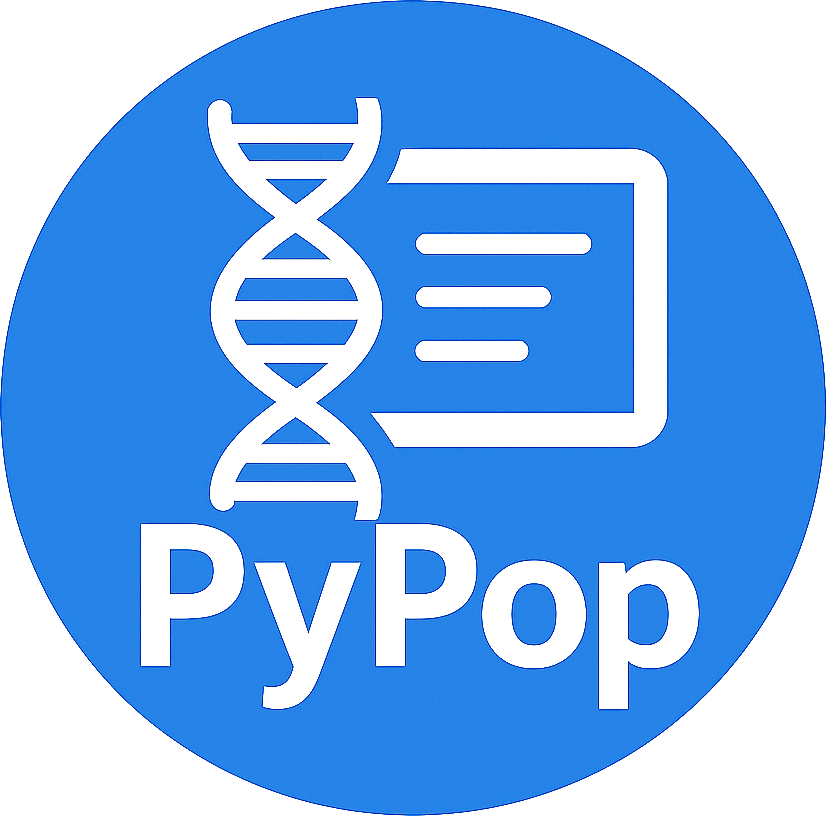4. Contributing to PyPop#
Contributions to PyPop are welcome, and they are greatly appreciated! Every little bit helps, and credit will always be given.
4.1. Reporting and requesting#
Did you find a bug?#
When reporting a bug please use one of the provided issue templates if applicable, otherwise just start a blank issue and describe your situation. Here is a checklist:
Check previous issues. Ensure the bug was not already reported by searching on GitHub under Issues.
Provide complete self-contained examples. If you’re unable to find an open issue addressing the problem, open a new one. Be sure to include a title and clear description, as much relevant information as possible, and a code sample or an executable test case (including any input files) demonstrating the expected behavior that is not occurring.
Use templates. If possible, use the relevant bug report templates to create the issue. For a standard bug report (including installation issues), please use this: bug report template, for feature requests or documentation issues, see below.
Provide full commands and errors as plaintext, not screenshots. When you are including the output of an error in your bug report (whether an installation error, a build error, an error running
pypopor an error building docs), please cut-and-paste from your console application or terminal, the entire set of commands leading up to the error, along with the complete error output as a single plaintext output. E.g. here is an example error from runningpypopon a badly formed.inifile:$ pypop -c minimal.ini USAFEL-UchiTelle-small.pop Traceback (most recent call last): File "/home/user/.conda/envs/pypop/bin/pypop", line 8, in <module> sys.exit(main()) File "/home/user/.conda/envs/pypop/lib/python3.10/site-packages/PyPop/pypop.py", line 250, in main config = getConfigInstance(configFilename, altpath) File "/home/user/.conda/envs/pypop/lib/python3.10/site-packages/PyPop/Main.py", line 62, in getConfigInstance config.read(configFilename) File "/home/user/.conda/envs/pypop/lib/python3.10/configparser.py", line 698, in read self._read(fp, filename) File "/home/user/.conda/envs/pypop/lib/python3.10/configparser.py", line 1086, in _read raise MissingSectionHeaderError(fpname, lineno, line) configparser.MissingSectionHeaderError: File contains no section headers. file: 'minimal.ini', line: 4 ' j[General]\n'
Please do not just post screenshots of commands and error output. It’s OK if you want to also include a screenshot as supplement, but be sure you also include the commands and output as plaintext as well. (If the output is too long for including inline as a comment on the issue, you can save it in a file, and drag-and-drop it into an issue comment).
Include environment. When reporting bugs, especially during installation, please run the following and include the output of:
echo $CPATH echo $LIBRARY_PATH echo $PATH which python
If you are running on MacOS, and you used the MacPorts installation method, please also run and include the output of:
port installed
Keep each issue focused on one specific problem. Each issue should be focused on one problem. Don’t use an issue for open-ended discussion, or as a place to collect all issues with pypop you run into. If, during the comments, you discover another bug, unrelated to the current issue, please open up a new issue and reference it in the current issue.
Run the test suite. In many cases, especially if you are investigating a new platform (e.g. new architecture) developers may ask you run the full test suite via
pytest, see run unit tests. in “verbose” mode (i.e.pytest -v). If you do this, please supply the output of the resulting temporary directories on your issue (see the unit test section for more details). Note that you will likely need to clone the main repository as the unit tests are not distributed with the binary wheels.
Documentation improvements#
pypop could always use more documentation, whether as part of the official docs, in docstrings, or even on the web in blog posts, articles, and such. Write us a documentation issue describing what you would like to see improved in here.
If you are able to contribute directly (e.g., via a pull request), please read our website contribution guide.
Feature requests and feedback#
The best way to send feedback is to file an issue using the feature template.
If you are proposing a feature:
Explain in detail how it would work.
Keep the scope as narrow as possible, to make it easier to implement.
Remember that this is a volunteer-driven project, and that code contributions are welcome
4.2. Making a code contribution#
To contribute new code that implement a feature, or fix a bug, this section provides a step-by-step guide to getting you set-up. The main steps are:
forking the repository (or “repo”)
cloning the main repo on to your local machine
making a new branch
installing a development version on your machine
updating your branch when “upstream” (the main repository) has changes to include those changes in your local branch
running code quality checks, like unit tests and
pre-commitchecks, usingnox(or the tools directly)updating
AUTHORS.rstmaking a pull request (including a description of your changes suitable for inclusion in
NEWS.md)
Fork this repository#
Fork this repository before contributing. Forks creates a cleaner representation of the contributions to the project.
Clone the main repository#
Next, clone the main repository to your local machine:
git clone https://github.com/alexlancaster/pypop.git
cd pypop
Add your fork as an upstream repository:
git remote add myfork git://github.com/YOUR-USERNAME/pypop.git
git fetch myfork
Make a new branch#
From the main branch create a new branch where to develop the new code.
git checkout main
git checkout -b new_branch
Note the main branch is from the main repository.
Build locally and make your changes#
Now you are ready to make your changes. First, you need to build
pypop locally on your machine, and ensure it works, see the
separate section on building and installing a development version.
Once you have done the installation and have verified that it works, you can start to develop the feature, or make the bug fix, and keep regular pushes to your fork with comprehensible commit messages.
git status
git add # (the files you want)
git commit # (add a nice commit message)
git push myfork new_branch
While you are developing, you should use nox to frequently run
unit tests and check for code quality (or temporary wheels), as
described in use nox for testing and code quality.
Keep your branch in sync with upstream#
You should keep your branch in sync with the upstream main
branch. For that:
git checkout main # return to the main branch
git pull # retrieve the latest source from the main repository
git checkout new_branch # return to your devel branch
git merge --no-ff main # merge the new code to your branch
At this point you may need to solve merge conflicts if they exist. If you don’t know how to do this, I suggest you start by reading the official docs
You can push to your fork now if you wish:
git push myfork new_branch
And, continue doing your developments are previously discussed.
Use nox for testing and code quality#
In addition to installing PyPop for development (see earlier
sections), we have developed configurations for nox to simplify common developer tasks such as
running tests, code formatting checks, and documentation builds.
nox runs tasks in isolated Python environments, ensuring
consistency across contributors and CI pipelines. Install nox
(within the same environment as used for your build and install):
pip install nox
You can list the currently configured developer tasks available to run
via nox, by calling nox itself:
nox --list
We describe some of the tasks that we recommend contributors run regularly during development of code contributions, below.
Run unit tests#
To run the full (pytest-based) unit test suite:
nox --sessions tests
You should also frequently use nox to run the unit tests as you are
developing your code, to ensure that you don’t inadvertently break
anything, especially before commits, or creating a Pull Request from
your branch. (-s is the short option --sessions).
These are exactly the same tests that will be performed online via Github Actions continuous integration (CI). This project follows CI good practices (let us know if something can be improved).
Preserving output from unit tests
Running nox -s tests uses pytest within an isolated
environment. To debug tests or preserve output from temporary
directories, you may prefer to run pytest directly:
pytest -s -v tests
Supplying the -v verbose option will preserve the run-time
output of unit tests that write files to disk in temporary
directories unique for each run. The format of the output
directories is `run_test_<test-name>_<unique_id>, e.g. the
directories created will look similar to the following:
run_test_AlleleColon_HardyWeinberg_u3dnf99y
run_test_USAFEL_49h_exhg
These directories store per-test outputs but are normally deleted unless output is preserved.
If you run into errors during your initial installation, please first
carefully repeat and/or check your installation. If you still get
errors, file a bug, and include the output of pytest run in
verbose mode and capturing the output, as described above.
Run pre-commit checks#
All pull requests (PRs) submitted to PyPop will be automatically run
through a series pre-configured pre-commit checks (called “hooks”), configured in the
.pre-commit-config.yaml YAML file.
To run these checks locally:
nox -s precommit
These checks reformat code and catch errors in:
Python code (uses
ruffand,ruff-formathooks)C extension code (uses
clang-formatto format code according to theLLVMstyle)Common formatting errors in documentation, including Markdown and RST
Check code and documentation for spelling errors (via
codespell)
Running the precommit checks will result in either:
All checks passing (no action needed)
Some checks fail, this can be due either to:
Code being reformatted to coding standards (use
git diffto see the additional changes), but are otherwise OK. Generally, all you need to do then is to re-run thenox -s precommitcommand, and it will proceed according to (1)An error is detected in the code that requires manual intervention (e.g. non-standard Python construct, formatting issue, spelling error). Please fix this and re-run
nox -s precommituntil it passes.
pre-commit checks are the same checks that will be enforced
automatically in your PR via GitHub Actions CI. Running them locally
before submitting a PR will speed up acceptance. The automated
pre-commit checks will be run just once upon initial PR
submission, and results posted on the PR. This may also result in
changes to the code (mainly reformatting that can be applied
automatically). You will need to ensure that you pull these changes
back to your local checkout before applying new changes.
pre-commit Git Hook
We highly recommend you enable pre-commit Git hook in your
local checkout, before you commit to your PR branch, so you
can catch errors early. Ensuring your code passes pre-commit
checks will speed the merging of your PR into the main branch,
as the code will already be in a good state for merging.
To enable checks, first ensure that pre-commit is installed, and
then install the hooks:
pip install pre-commit
pre-commit install --install-hooks
You can then manually trigger checks using pre-commit
(i.e. outside nox):
pre-commit run
If you attempt to commit to the repo, e.g. using a command like
git commit -a, pre-commit checks will run on your changed files, and
behave as if pre-commit run had been called directly. Once all
checks pass the git commit command will commit to the repository and
you can git push your changes.
Build distribution packages#
To locally build sdist and wheel packages for testing, you can run the
build command:
nox -s build
Make a Pull Request#
Once you are finished, create a pull request to the main repository and engage with the developers.
When you create the pull request in the initial submission box, you should create a description of your changes with an explanatory bullet list of the contributions. Please note if any of your changes will break existing behaviour or anything else that would be important for an end-user to know. This description should be in Markdown format. Here is an example:
### New features
- here goes my new additions, explain them shortly and well
- this feature will require an an update to your `.ini` file
This will be used to populate the Release Notes and eventually be
included in the NEWS.md file.
If you need some code review or feedback while you’re developing the code, you can also make a pull request, even if you’re not fully finished.
However, before submitting a Pull Request, verify your development branch passes all tests as described above . If you are developing new code you should also implement new test cases.
Pull Request checklist
Before requesting a final merge, you should:
Make sure your PR passes all existing
pytesttests.Add unit tests if you are developing new features and make sure these also pass.
Run and address the pre-commit checks as described above.
Update documentation when there’s new API, functionality etc.
In the submission for the PR, include a description of the changes, in markdown format, suitable for eventual inclusion in
NEWS.md.Add yourself to
AUTHORS.rst.
Note
Note that the pre-commit checks are automatically run on all
new PRs, and this may result in changes to your code, please
approve or otherwise ensure these changes make it back into your
development branch.
4.3. Installation for developers#
Once you have setup your branch as described in making a code contribution, above, you are ready for the four main steps of the developer installation:
install a build environment
build
run tests
Note
Note that you if you need to install PyPop from source, but do not intend to contribute code, you can skip creating your own forking and making an additional branch, and clone the main upstream repository directly:
git clone https://github.com/alexlancaster/pypop.git
cd pypop
For most developers, we recommend using the miniconda approach described below.
Install the build environment#
To install the build environment, you should choose either conda or
system packages. Once you have chosen and installed the build
environment, you should follow the instructions related to the option
you chose here in all subsequent steps.
Install build environment via miniconda (recommended)#
Visit https://docs.conda.io/en/latest/miniconda.html to download the miniconda installer for your platform, and follow the instructions to install.
In principle, the rest of the PyPop miniconda installation process should work on any platform that is supported by miniconda, but only Linux and MacOS have been tested in standalone mode, at this time.
Once miniconda is installed, create a new conda environment, using the following commands:
conda create -n pypop3 gsl swig python=3
This will download and create a self-contained build-environment that uses of Python to the system-installed one, along with other requirements. You will need to use this this environment for the build, installation and running of PyPop. The conda environment name, above,
pypop3, can be replaced with your own name.When installing on MacOS, before installing
conda, you should first to ensure that the Apple Command Line Developer Tools (XCode) are installed, so you have the compiler (clang, the drop-in replacement forgcc),gitetc.condais unable to include the full development environment forclangas a conda package for legal reasons.Activate the environment, and set environments variables needed for compilation:
conda activate pypop3 conda env config vars set CPATH=${CONDA_PREFIX}/include:${CPATH} conda env config vars set LIBRARY_PATH=${CONDA_PREFIX}/lib:${LIBRARY_PATH} conda env config vars set LD_LIBRARY_PATH=${CONDA_PREFIX}/lib:${LD_LIBRARY_PATH}
To ensure that the environment variables are saved, reactivate the environment:
conda activate pypop3
Skip ahead to Build PyPop.
Install build environment via system packages (advanced)#
Unix/Linux:#
Ensure Python 3 version of
pipis installed:python3 -m ensurepip --user --no-default-pip
Note the use of the
python3- you may find this to be necessary on systems which parallel-install both Python 2 and 3, which is typically the case. On newer systems you may find thatpythonandpipare, by default, the Python 3 version of those tools.Install packages system-wide:
Fedora/Centos/RHEL
sudo dnf install git swig gsl-devel python3-devel
Ubuntu
sudo apt install git swig libgsl-dev python-setuptools
MacOS X#
Install the developer command-line tools: https://developer.apple.com/downloads/ (includes
git,gcc). (Note that you may have to sign-in/create a developer account with Apple using your Apple ID to access this link.). You may also be able to install via the terminal and skip the above step by runningxcode-select –-install(but first check to see if you already have a version installed, see https://mac.install.guide/commandlinetools/4.html for more details).Visit https://www.macports.org and follow the instructions there to install the latest version of MacPorts for your version of MacOS X.
Set environment variables to use macports version of Python and other packages, packages add the following to
~/.bash_profileexport PATH=/opt/local/bin:$PATH export LIBRARY_PATH=/opt/local/lib/:$LIBRARY_PATH export CPATH=/opt/local/include:$CPATH
Rerun your bash shell login in order to make these new exports active in your environment. At the command line type:
exec bash -login
Install dependencies via MacPorts and set Python version to use (FIXME: currently untested!)
sudo port install swig-python gsl py39-numpy py39-lxml py39-setuptools py39-pip py39-pytest sudo port select --set python python39 sudo port select --set pip pip39
Check that the MacPorts version of Python is active by typing:
which python, if it is working correctly you should see/opt/local/bin/python.
Windows#
You will need a compiler installed, the GitHub Action is tested using Microsoft Visual Studio 17 2022 (you can also download 2019 and earlier versions). We also recommend that you setup the NuGet package repository to install following build-time dependencies.
Note
Please note that we have not directly tested building on standalone Windows machines, only via the GitHub runner workflows. In addition, the ARM64 wheels are cross-compiled on the GitHub runner, which cannot run the resulting wheels, therefore all unit tests are skipped.
Install
swig: when compiled on a GitHub runner, theswigpackage is part of the default image. If compiled on a standalone-mode Windows machine,swigmay be available as NuGet package, and installable (untested):nuget install swig
Install
gsl.X64: install thegslpackage:nuget install gsl-msvc14-x64 -Version 2.3.0.2779
ARM64: The NuGet repository doesn’t have an ARM64 version ofgsl, it is necessary to build a.nupkgfrom source (see details in DEV_NOTES.md). We have made this available in vendor-binaries directory of the repo. To install the package from top-level repository run:nuget install gsl-msvc14-arm64 -Source "%CD%\\vendor-binaries
Before starting the build process, you need to modify the environment variables
CPATHandLIBRARY_PATHto point to the installedgslpackage, e.g. forX64:CPATH="gsl-msvc14-x64.2.3.0.2779\\build\\native" LIBRARY_PATH="gsl-msvc14-x64.2.3.0.2779\\build\\native\\static"
Build PyPop#
You should choose either of the following two approaches. Don’t try to mix-and-match the two. The build-and-install approach is only recommended if don’t plan to make any modifications to the code locally.
Build-and-install (not recommended for developers)#
Once you have setup your environment and cloned the repo, you can use
the following one-liner to examine the setup.py and pull all the
required dependencies from pypi.org and build and install the
package.
Note that if you use this method and install the package, it will be available to run anywhere on your system, by running
pypop.
If you use this installation method, changes you make to the code, locally, or via subsequent
git pullrequests will not be available in the installed version until you repeat thepip installcommand.
if you installed the conda development environment, use:
pip install .[test]
(the
[test]keyword is included to make sure that any package requirements for the test suite are installed as well).if you installed a system-wide environment, the process is slightly different, because we install into the user’s
$HOME/.localrather than the conda environment:pip install --user .[test]
PyPop is ready-to-use, you should run unit tests.
if you later decide you want to switch to using the developer approach, below, follow the cleaning up build before starting.
Build-and-install developer-mode (recommended for developers)#
Installing in “developer” or “edit” mode
should be used by developers, or anyone who wants to make changes to
PyPop code. It is almost identical to the regular installation above
(e.g. it will pull down all required dependencies automatically), but
instead you will add the --editable option (-e is the short
version) to the pip install command. In edit mode, any changes you
make in your local code will be reflected in the installed version.
conda
pip install --editable .[test]
system-wide
pip install --user --editable .[test]
The scripts
pypopandpopmetawill operate the same way, and any changes in the underlying Python.pyfiles will be picked up by the scripts.
Cleaning up build#
To clean up, first uninstall PyPop (whether you installed in editable mode or not):
pip uninstall pypop-genomics
In addition, to clean-up any compiled files and force a recompilation
from scratch, run the clean command:
./setup clean --all
4.4. Install package from GitHub Releases#
Packages that are released to PyPI, are also available via the releases on the GitHub release page:
Warning
We recommend installing binary packages using the main PyPI repository, not via the GitHub release packages. However from time to time, we also sometimes make binary packages that are not necessarily also released via PyPI. In addition, if PyPI is unavailable, you may want to install directly from the GitHub release. These instructions will help you do that.
Installing these packages is similar to installing via PyPI, except that you need to explicitly provide a URL to the release page.
First, visit the release page, and choose the release version you wish to install (usually the most recent), and note the release tag (e.g.
v1.0.0).Release version numbers
Note that version of the release is slightly different to the
gittag. This is because thegittag follows Semantic Versioning, which Python internally normalizes and abbreviates. So the release with thegittagv1.0.0is actually version1.0.0of thepypop-genomicspackage, and the version thatpip“sees” (the difference is more notable with prereleases which might have agittag ofv1.0.0-rc2but the PyPI version will be1.0.0rc2).Next, use
pipto install the package by running a command of the form (this will select and install the correct wheel for your Python version and operating system automatically):pip install pypop-genomics -f https://github.com/alexlancaster/pypop/releases/expanded_assets/<TAG_NAME>
where <TAG_NAME> is replaced with a specific tag, e.g. for the example given above, you would run:
pip install pypop-genomics -f https://github.com/alexlancaster/pypop/releases/expanded_assets/v1.0.0
You can also manually download the specific wheel from the github release webpage and install directly, e.g.:
pip install pypop_genomics-1.0.0-cp311-cp311-manylinux_2_17_x86_64.manylinux2014_x86_64.whl
4.5. Making a documentation or website contribution#
Interested in maintaining the PyPop website and/or documentation, such as the PyPop User Guide? Here are ways to help.
Overview#
All the documentation (including the website homepage) are maintained in
this directory (and subdirectories) as
reStructuredText
(.rst) documents. reStructuredText is very similar to GitHub
markdown (.md) and should be fairly self-explanatory to edit
(especially for pure text changes). From the .rst “source” files which
are maintained here on github, we use
sphinx to generate (aka
“compile”) the HTML for both the pypop.org user guide and and PDF (via
LaTeX) output. We have setup a GitHub action, so that as soon as a
documentation source file is changed, it will automatically recompile
all the documentation, update the gh-pages branch (which is synced
to the GitHub pages) and update the files on the website.
Here’s an overview of the process:
.rst files -> sphinx -> HTML / PDF -> push to gh-pages branch -> publish on pypop.org
This means that any changes to the source will automatically update both website home page the documentation.
Once any changes are pushed to a branch (as described below), the GitHub action will automatically rebuild the website, and the results will be synced to a “staging” version of the website at:
Structure#
Here’s an overview of the source files for the website/documentation
located in the website subdirectory at the time of writing. Note
that some of the documentation and website files, use the
include:: directive to include some “top-level” files, located
outside website like README.rst and CONTRIBUTING.rst:
index.rst(this is the source for the homepage at http://pypop.org/)conf.py(Sphinx configuration file - project name and other global settings are stored here)docs(directory containing the source for the PyPop User Guide, which will eventually live at http://pypop.org/docs).index.rst(source for the top-level of the PyPop User Guide)guide-chapter-install.rst(pulls in parts of the top-levelREADME.rst)guide-chapter-usage.rstguide-chapter-instructions.rstguide-chapter-contributing.rst(pulls in top-levelCONTRIBUTING.rstthat contains the source of the text that you are reading right now)guide-chapter-changes.rst(pulls in top-levelNEWS.mdandAUTHORS.rst)licenses.rst(pulls in top-levelLICENSE)biblio.rstpypop.bib(BibTeX source file for bibliography)
html_root(any files or directories committed in this directory will appear at the top-level of the website)psb-pypop.pdf(e.g. this resides at http://pypop.org/psb-pypop.pdf)tissue-antigens-lancaster-2007.pdfPyPopLinux-0.7.0.tar.gz(old binaries - will be removed soon)PyPopWin32-0.7.0.zippopdata(directory - Suppl. data for Solberg et. al 2018 - http://pypop.org/popdata/)
reference(directory containing the old DocBook-based documentation, preserved to allow for unconverted files to be converted later, this directory is ignored by the build process)
Modifying documentation#
Minor modifications#
For small typo fixes, moderate copyedits at the paragraph level (e.g. adding or modifying paragraphs with little or no embedded markup), you can make changes directly on the github website.
navigate to the
.rstfile you want to modify in the GitHub code directory, you’ll see a preview of how most of the.rstwill be renderedhover over the edit button - you’ll see an “Edit the file in a fork in your project” (if you are already a project collaborator, you may also have the optional of creating a branch directly in the main repository).
click it and it will open up a window where you can make your changes
make your edits (it’s a good idea to look at the preview tab periodically as you make modifications)
once you’ve finished with the modifications, click “Commit changes”
put in an a commit message, and click “Propose changes”
this will automatically create a new branch in your local fork, and you can immediately open up a pull-request by clicking “Create pull request”
open up a pull-request and submit - new documentation will be automatically built and reviewed. if all is good, it will be merged by the maintainer and made live on the site.
Major modifications#
For larger structural changes involving restructuring documentation or
other major changes across multiple .rst files, it is highly
recommended that you should make all changes in your own local fork,
by cloning the repository on your computer and then building the
documentation locally. Here’s an overview of how to do that:
make a fork of pypop if you haven’t already (see previous section)
clone the fork and add your fork as an upstream repository on your local computer, and make a new branch. Note that you do not have to build the PyPop software first in order to build the documentation, you can build them separately.
make your changes to your
.rstfiles and/orconf.pybuild the HTML documentation, using
nox, which creates a temporary virtual environment withsphinxand sphinx extensions (see nox installation):nox -s docs
view the local documentation: you can open up browser and navigate to the
index.htmlin the top-level of the newly-created_htmlbuilddirectoryuse
git committo commit your changes to your local fork.open up a pull-request against the upstream repository
Building the PDF for the PyPop User Guide is a bit more involved, as you will need to have various TeX packages installed.
install the LaTeX packages (these are packages needed for Ubuntu, they may be different on your distribution):
sudo apt-get install -y latexmk texlive-latex-recommended texlive-latex-extra texlive-fonts-recommended texlive-fonts-extra texlive-luatex texlive-xetex
Ubuntu LaTeX packages
The most up to date list of LaTeX packages for Ubuntu are in the “Sphinx build” section of the workflow .github/workflows/documentation.yaml that builds the documentation upon deployment. Consult this if the list of packages, becomes out of date.
build the LaTeX and then compile the PDF, using the
noxcommand:nox -s docs_pdf
the user guide will be generated in
_latexbuild/pypop-guide.pdf
Note
To change the target output directory of either the HTML or PDF
documentation, you can supply the directory name on the nox
command-line, after a -- e.g.
nox -s docs -- output_dir
4.6. Crediting contributors#
Note
These guidelines were heavily adapted from similar guidelines
in the PyGMT project.
We define contributions in a broad way: including both writing code as well as documentation, and reviewing issues and PRs etc. Here are some ways we credit contributors:
Scientific publications (papers)#
From time to time we may write academic papers for PyPop, e.g., for major changes or significant new components of the package.
To be included as an author on the paper, you must have
either made multiple and regular contributions to the PyPop repository; or, have made other non-coding contributions (or both);
have participated in the writing and reviewing of the paper.
added your full name, affiliation, and (optionally) ORCID to the paper.
written and/or read and review the manuscript in a timely manner and provide comments on the paper